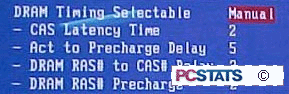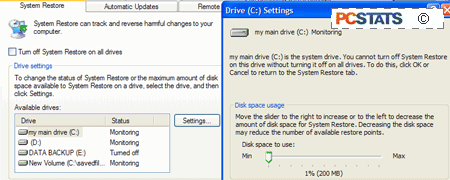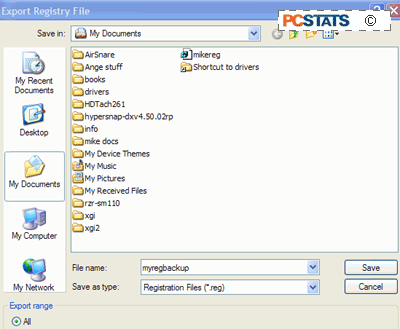Use Usenext for faster download at no waiting time |
Do you get irritated despite the fact that you wait around for your slow Windows XP computer to startup? Windows XP will automatically load and startup any program that is in the startup folder whether you plan to use it or not. This article will explain you on how to speed up the boot up process of your PC by eliminating the programs that bog it down.
- 1. Click on Start, then Run, and type "msconfig". Wait for a new window to pop up.
- 2. Seem to be under the "BOOT.INI" tab. You will spot a box labeled "Timeout:", and a numerical value. By default, its 30, this means 30 seconds of wait time before boot. This can be changed, using 3 seconds. (Note: if contain more than one operating system, this means the wait time to startup to the highlighted OS. you might desire a bit more than 3 seconds)
- 3. Delete the temporary files from time to time from your computer to make the applications run faster. Type %Temp% in the run dialog box by clicking on Start -> Run, and click on "OK". You will see an open folder with many files. Click on the Edit menu and click on Select all and then click on the File menu and select Delete. Note: constantly verify that the folder which is opened has a temp on the top of menu bar and the folder specify that it is a temporary folder.
- 4. Execute a scandisk to see that your computer hard drive is in well form and it assist your computer run faster.
- 5. At all times perform a disk defragmentation at least once in a month. Start the disk defragmentation from the system tools available in the accessories from the start menu. It takes a longer time and it is recommend not running any applications in the computer including the screen savers, while running disk defragmentation.
Hibernation
Once you have done all this, an extra method you can do is to allow the computer to hibernate. Hibernation closes and opens Windows faster than normally. However, Hibernation is a good long-term solution, as it does not waste electricity.
- 1. Go to Start->Control Panel->Power Options. Click on the Hibernate tab.
- 2. Click on the box that says "Enable hibernation" to check it.
- 3. Click on the Advanced tab and change the Power buttons options if you want to hibernate by pressing the sleep button or the power button. Otherwise, holding the Shift key while in the Turn Off Computer menu will give you the option to hibernate.
- 4. Restart your computer every week or so to clear your computer.
- The power can then be completely turned off, even at the socket so that no power is wasted.
Prefetch
1. Simply browse to the windows folder (Ex: C:\Windows) and under there you should see the prefetch folder. Go into the prefetch folder and delete all the files (Careful! It should look like this c:\windows\prefetch). We need to edit a registry key to tweak it. Open regedit and browse to this key:
HKEY_LOCAL_MACHINE\SYSTEM\CurrentControlSet\Control\Session Manager\Memory Management\PrefetchParameters
Under this key you should see a value named: EnablePrefetcher
It has 4 possible values:
- 0 - Disabled: The prefetch system is turned off.
- 1 - Application: The prefetch only caches applications.
- 2 - Boot: The prefetch only caches boot system files.
- 3 - All: The prefetch caches boot, and application files.
Set the value to 2 and reboot.
The 2nd time you boot it should boot much faster. Bear in mind that the side effect is that launching individual applications once a window has loaded will now be slightly slower.
FREE Domain, Setup and SitePal Talking Character with BraveNet hosting! Enjoy 30 Gbs HDD space and 600 Gbs bandwidth. |
Protect your Identity online and guarantee your good name |