9. Change memory Latency times
If you do not intend to overclock your system much or at all, but would still like to squeeze out a little extra performance from your hardware, it's time to look at changing the latency settings of your memory. These affect the 'turnaround' time of your memory, how long it takes for the memory to prepare to send and receive data.
Understandably, lower latency times equal better memory performance, which in turn equals better system performance. Lowering latency times puts additional stress on your memory though, and may lead to system instability, especially if combined with overclocking.
Generally speaking, the higher the speed a memory module is rated for, the higher its latency will be. Hence, memory that is designed for overclocking will often have higher latency settings than 'normal' memory. There are four significant latency settings for modern DDR memory, listed here in order of significance:
CAS (Column Address strobe) Latency: The time between a data request and the data being made available. The most important value for SDRAM memory
RAS-to-CAS latency: Delay incurred by activating a new 'row' of memory addresses to read from. More important for DDR memory.
RAS precharge: How long a row of memory is held 'open' (powered) so that data can be read from it.
ACT to precharge delay: There are some things even us "experts" don't know - this is one of them ;-)
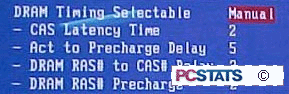
These values are often displayed as a set of four numbers illustrating the latency timing of the memory: for example, 2-2-2-5 (with the first number representing CAS latency.) These are either listed in the same order as presented above, with CAS latency leading, or with ACT to RAS precharge as the second number.
If these memory settings are available in your motherboard's BIOS, they should be in the 'advanced chipset options' section. Test your memory with lower latency values and benchmark if stable. For a slightly more in-depth look at the kind of memory you may need to have in your system to take advantage of CAS settings, please see PCstats article on Memory and CAS Latencies.
10. Set the correct AGP mode
Ensure that your motherboard's BIOS is making correct use of the capabilities of your video card by checking which AGP mode is enabled.
Depending on whether your video card is an AGP 2x, 4X or 8X compatible card (most recent cards are either 4x or 8x), find the AGP mode options (usually within 'advanced chipset settings') and enable the one matching your card.
11. Update your BIOS
In order to ensure that you get the maximum performance and stability out of your system, it's a good idea to make sure that you are using the latest version of your motherboard's BIOS.
Motherboard manufacturers periodically release updated BIOS versions for their products, which are designed to be written over the older software. Traditionally, the process of BIOS 'flashing' involved using a bootable floppy to start the computer in DOS, then using the motherboard companies BIOS programming software in combination with the newest BIOS version that you had acquired to update the motherboard.
Most manufacturers now offer more user friendly BIOS updating methods, some working within Windows itself. Check the website of your motherboard manufacturer for updated BIOS versions and the software to install them, which will include instructions.
The current version number of your motherboard is available both on the POST screen and within the BIOS settings screen.
No comments:
Post a Comment