
For those missing PART A of this free guides and instructions of Auto Blogging please click this link. PART A.
From your Internet Browser double-click this link or copy and paste this link to your favorite browser. http://0fees.net/. What is 0fees? Read the description given by 0fees.
Once again, we are doing it in FREE way! But if you interested to buy webhosting from 0fees, depends on you. However, in this tutorial, I’m encouraging just to use free webhosting rather than paid webhosting unless you are serious to take care of your domain name in White Hat method!
Fill in the registration form and register your personal information there. Download and kept in safe any your personal information after register and login in to your Vista Panel. You can follow this link or copy and paste into your internet browser. http://cpanel.0fees.net/.
After logging in, make sure you are in “Home” link and find Add-on Domains.

After you can click this link, you will be brought into new window called “Addon Domain Management”. Put your co.cc domain into Domain Name and click Add Domain. A good example to show this process is shown on the below picture.

Move into your CO.CC account, find and click “Manage Domain” which is under “Set Up” link. Click the domain you had registered. New window appeared and click set up to edit your Name Server. Insert ns1.0fees.net in empty box number 1 and ns2.0fees.net for number 2. Now, you are done. You may now sign out from your CO.CC account. Sometimes it will take 2-3 days to precede the integration of CO.CC and 0fees, but the fastest I had experienced is 3 minutes! So, please be patience! You are not going anywhere!

After CO.CC and 0fees successfully integrated find the link called Software and Services. Click iVista – Easy Script Installation to install wordpress script for our addon domain that we have added earlier. Before, it was known as Fantastico Script Installer.
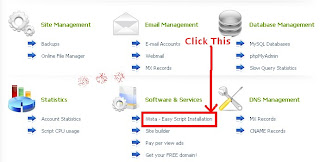
A new window appears and you will see a step of installation. Choose the destination of the script. If you have multiple domains, choose which one you like to install this powerful Wordpress script. In this tutorial, we will be choosing cheaplaptopsbestbuy.co.cc. Then click proceed.
Click Install Now for WordPress auto installation, an example is shown in picture below.
 After that, a new window of to Path Selection will open. Do not type anything there, just leave it blank and click "Complete Install". Now you are done.
After that, a new window of to Path Selection will open. Do not type anything there, just leave it blank and click "Complete Install". Now you are done.Back to PART A
Continue to PART C
MD5sums calculates the MD5 message digest for one or more files (includes a percent done display for large files). By comparing the MD5 digest of a file to a value supplied by the original sender, you can make sure that files you download are free from damage and tampering. MD5 values are frequently supplied along with downloadable files. (Optimized implementation). Download here.
Make money uploading files!
Never before has making money been so easy - or payouts so high. Simply upload files and get people to download them, and earn from 30 to 60 cents per download! Register Here.Ziddu.com provides you World's Leading Image,Video,Audio and Document Sharing Portal. Its fast and easy.Only people knowing the exact download URL are able to download your file. Register now.
No comments:
Post a Comment